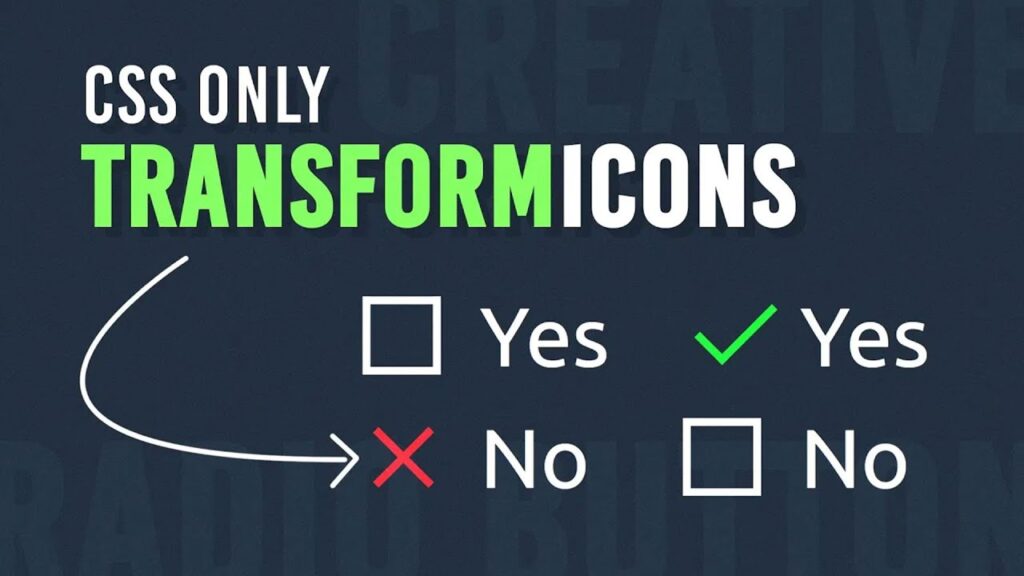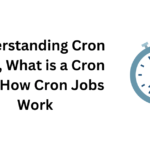Table of Contents
Creative Radio Buttons Using HTML & CSS
Radio buttons are an essential part of web forms, but their default design is often plain and uninspiring. With a touch of CSS, we can make them more visually appealing and interactive. In this blog, we will explore how to create stylish and creative radio buttons using HTML & CSS, incorporating animations and a unique checkmark and cross design.
Why Customize Radio Buttons?
Default radio buttons lack personality and can sometimes be difficult to differentiate. By customizing them:
✅ We improve user experience.
✅ We enhance the visual appeal of the form.
✅ We make selection clearer with animations.
HTML Structure: Creative Radio Buttons using Html & CSS
The HTML code for this project is simple yet effective. It consists of a container with a question and two radio buttons labeled “Yes” and “No.”
<!doctype html> <html> <head> <meta charset="utf-8"> <title>Creative Radio Buttons || TechyTechs</title> <link rel="stylesheet" href="style.css"> </head> <body> <div class="container"> <p>Are you Like This ?</p> <label> <input type="radio" name="yesNo"> <span class="check"></span> Yes </label> <label> <input type="radio" name="yesNo"> <span class="cross"></span> No </label> </div> </body> </html>
Breaking Down the HTML:
✔ The <p> tag displays the question.
✔ Each <label> contains:
- A hidden
<input>of type"radio"for selection. - A
<span>element that will be styled to display a checkmark (✔) for “Yes” and a cross (✖) for “No.” - The respective label text (“Yes” or “No”).
CSS Styling: Bringing Creativity to Life Of Creative Radio Buttons using Html & CSS
The CSS adds the magic! It enhances the radio buttons by replacing them with stylish check and cross indicators.
@import url('https://fonts.googleapis.com/css2?family=Ubuntu:wght@300;400;500;700&display=swap');
* {
margin: 0;
padding: 0;
box-sizing: border-box;
font-family: 'Ubuntu', sans-serif;
}
body {
display: flex;
justify-content: center;
align-items: center;
min-height: 100vh;
background: #1e2b3b;
}
.container {
position: relative;
display: flex;
flex-direction: column;
}
p {
color: #fff;
font-size: 2em;
margin-bottom: 10px;
}
label {
position: relative;
margin: 5px 0;
cursor: pointer;
display: flex;
align-items: center;
font-size: 2em;
color: #fff;
}
label input {
appearance: none;
display: none;
}
label span {
position: relative;
display: inline-block;
width: 30px;
height: 30px;
margin-right: 15px;
transition: 0.5s;
}
label span::before {
content: '';
position: absolute;
bottom: 0;
left: 0;
width: 100%;
height: 3px;
background: #fff;
box-shadow: 0 -27px 0 #fff;
transition: 0.5s;
}
label input:checked ~ span.check::before {
background: #0f0;
box-shadow: 0 0 0 transparent;
}
label input:checked ~ span.cross::before {
background: #f00;
box-shadow: 0 0 0 transparent;
transform: rotate(-45deg) translate(10px,-9px);
}
label span::after {
content: '';
position: absolute;
bottom: 0;
left: 0;
width: 3px;
height: 100%;
background: #fff;
box-shadow: 27px 0 0 #fff;
transition: 0.5s;
}
label input:checked ~ span.check::after {
height: 50%;
background: #0f0;
box-shadow: 0 0 0 transparent;
}
label input:checked ~ span.check {
transform: rotate(-45deg) translate(7px,-7px);
}
label input:checked ~ span.cross::after {
background: #f00;
box-shadow: 0 0 0 transparent;
transform: rotate(-45deg) translate(10px,10px);
}
How It Works
✅ Custom Fonts & Layout
We import the Ubuntu font and set up a modern, dark background with centered content.
✅ Hiding the Default Radio Buttons
The appearance: none; display: none; properties hide the traditional radio button, replacing it with a customized checkmark and cross.
✅ Checkmark & Cross Animations
- The checkmark appears in green when “Yes” is selected.
- The cross turns red and rotates when “No” is selected.
✅ Smooth Transitions
The transition: 0.5s; ensures a smooth animation when selecting an option.
Final Result
When a user selects “Yes,” a green checkmark appears.
When they choose “No,” a red cross appears with a stylish rotation effect.
This creative approach makes radio buttons more engaging, user-friendly, and visually appealing! 🎨✨
Conclusion
Using HTML & CSS, we transformed standard radio buttons into an eye-catching, animated selection system. This technique not only enhances aesthetics but also improves usability.
Try it out and add your own creative touches! 🚀💡
Enhance your web forms with creative radio buttons using HTML & CSS! This stylish design replaces default radio buttons with animated checkmarks and crosses, making selections more engaging and visually appealing. With smooth transitions and a modern layout, this customization improves user experience and adds a unique touch to your forms. 💡✨
💾 Download the Full Source Code 👉
Why should I customize radio buttons?
Customizing radio buttons improves their visual appeal, enhances user experience, and makes selections clearer with animations and styling.
Can I use this code in my project?
Yes! The provided HTML & CSS code is free to use and customize as per your project needs.
How does the checkmark and cross animation work?
When a user selects an option, CSS transitions and transform properties change the appearance of the checkmark (✔) and cross (✖) dynamically.
Is this design mobile-friendly?
Yes! The design is fully responsive, ensuring a seamless experience on both desktop and mobile devices.
Can I change the colors of the checkmark and cross?
Absolutely! You can modify the CSS properties like background-color to match your branding or theme.